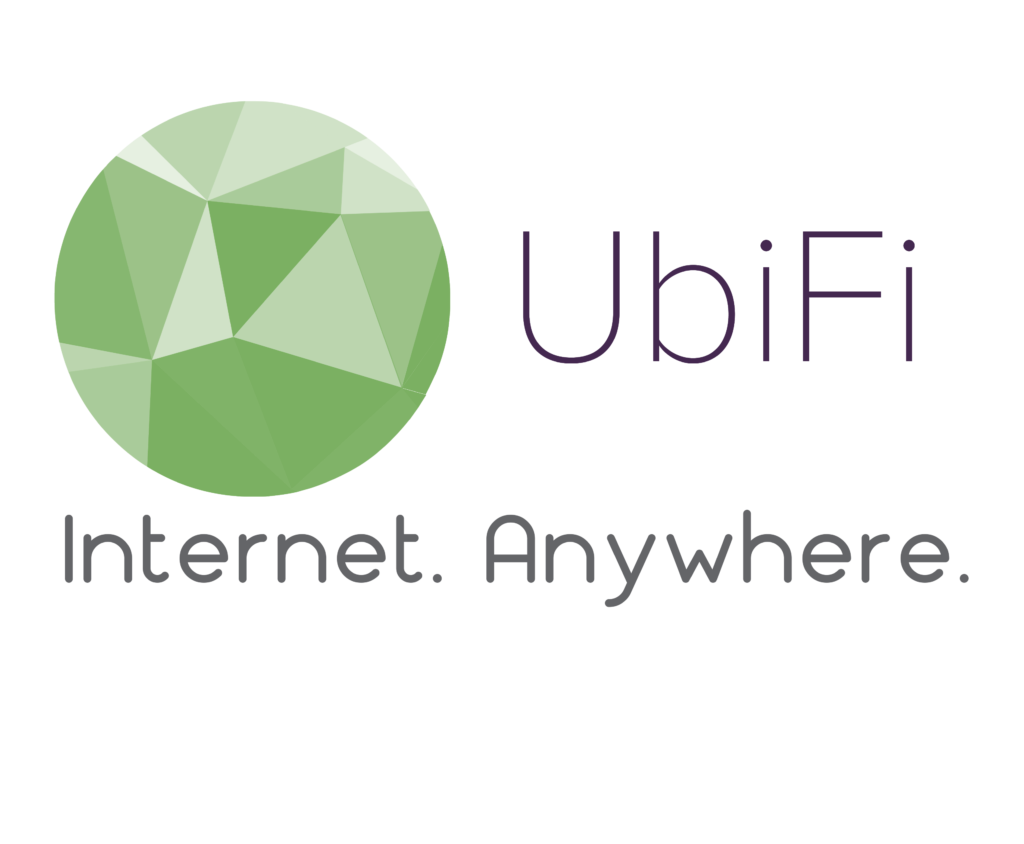Setting Up Your New SIM Card
Before you begin the below steps, please make note of the last 4 of your new SIM card before inserting into the MoFi Gateway as you will need this information to verify in Step 5
- SIM card should be on the adapter with the gold/silver side facing up and the notched side going into the MoFi Gateway first
- Connect your device (laptop, computer, tablet, etc.) to the MoFi Network (WiFi)
- Open either Internet Explorer, Firefox, or Safari only – please type this IP address, 192.168.10.1 in the address bar of your web browser and hit enter. This should bring you to the MoFi Network log-in screen.
Please Note: if you are unable to access the IP address, you will need to factory restore the MoFi Gateway by following the steps in “C” and try to access the IP address again after the reboot is complete.
- Username is “root” and password (unless changed) “admin“
- If this password was changed and you do not remember, you will need to factory restore the MoFi Gateway. You can do this by following the steps below
- To factory restore your MoFi Gateway – Hold down the reset button on the back of the MoFi Gateway for 10 seconds and release. Please be sure there are no ethernet cables connected to the gateway before performing the reset. If so, please disconnect from the MoFi Gateway before performing the reset
- Once logged into the IP address, select “MoFi Internal Modem” on the left side navigation panel
- Under SIM ID, please be sure it is recognizing the last 4 of the SIM ID listed on the SIM card received
- If the SIM ID does not match the last four of your new SIM card, please click the “reset SIM ID and phone number” below. Once reset, it should show the correct SIM ID
- Under “Country/Custom APN” please choose selection ” –Click Here To Setup A Custom APN– “
- Under “Access Point (APN)” please delete and type “33229.mcs“
- Click “Save”
- Once you have verified the above steps, please perform a Sierra Module Reset. You can do this by clicking on, “Press Here to RESET the Sierra Module“. This will run a reboot twice for your MoFi Gateway. Once the reboot has complete, you should see the first 3 lights from the left illuminate green (power, internet, WiFi) on the MoFi Gateway.